Knowledgebase | Jason Morrell
Encrypt or Password Protect Word Documents
Protect your intellectual property with Word's password security features. Complete tutorial covering encryption methods, security tips, and professional recommendations.

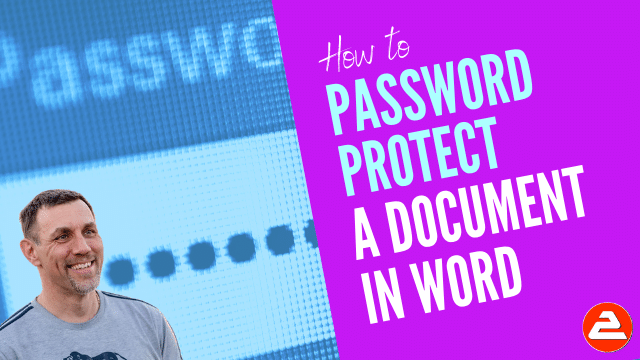
As an author or content creator, you’ve put a lot of time, thought and effort into producing your finished product. It takes less than a minute to password protect Word documents effectively and it could save you a world of pain.
You wouldn’t leave your house unlocked, so why would you leave your document – your prized work – unprotected? It’s amazing how quickly somebody can steal it, plagiarise it and claim your document as their own.
In a work situation, it only takes a momentary lapse of concentration (or a malicious act) for your document to be lost, corrupted, destroyed or altered.
Adding password protection for Word documents has the following benefits:
- Safeguard your intellectual property from unauthorised access, copying or theft.
- Control document access by setting separate passwords to open or modify the document.
- Strong document security using professional-grade protection standards.
Whether you need to protect work or personal Word files, these methods work across all Word versions.
- 1. Method #1 (strongest): Apply 'Encrypt with Password' to your Word document
- 2. Method #2: Set 'Open' and 'Modify' Passwords
- 3. Simple Password Rules & Word Document Security Tips
- 4. How to Remove a Password from a Word Document
- 5. Troubleshooting Password Issues on Word Docs
- 6. Frequently Asked Questions (FAQs)
1. Method #1 (strongest):
Apply ‘Encrypt with Password’ to your Word document
When you encrypt a Word document, the software scrambles your content using complex algorithms. Without the correct password, the document appears as meaningless code.
Microsoft Word file encryption uses AES (Advanced Encryption Standard) with 256-bit keys for document encryption. That is a lot of fancy words but it means the encryption is military-grade – the same standard used by banks and government agencies. Properly encrypted Word documents are extremely difficult to crack without the password.
- When to use: Use encryption for highly sensitive documents containing personal information, intellectual property, financial data, legal contracts or any confidential business materials.
1Select the File tab and click Info on the left side panel, if necessary.
2Click the Protect Document button.
3Select Encrypt with Password to encrypt Word documents securely. The Encrypt Document dialog box is displayed.
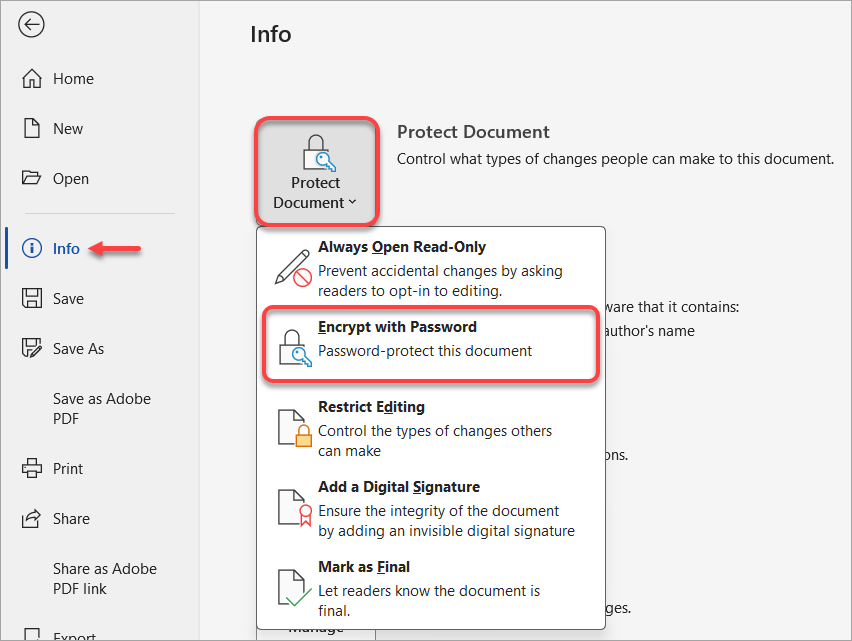
4Type a secure password then press Enter.
5Confirm the password then press Enter again.
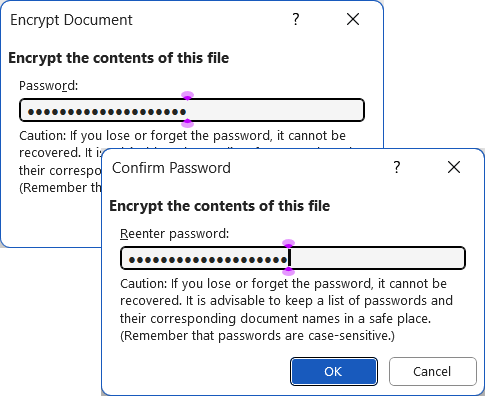
2. Method #2: Set ‘Open’ and ‘Modify’ Passwords
- Not as strong but offers more flexibility.
- When to use: Use simple password protection for basic access control where you need different permissions to open or edit a document.
This is how to set different passwords to open or modify a Word document:
1Select File > Save As > Browse. In the Save As dialog, click Tools, next to the left of the Save button.
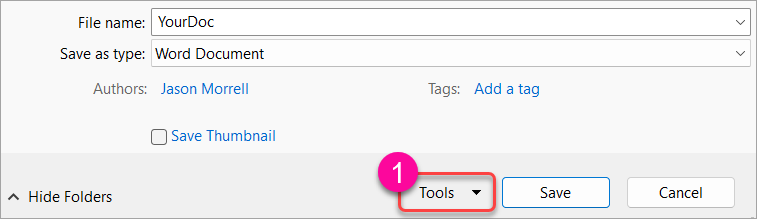
2Choose General Options from the dropdown menu.
3Enter a password to OPEN and a password to MODIFY. Both are optional. The modify password is cropped at 15 characters.
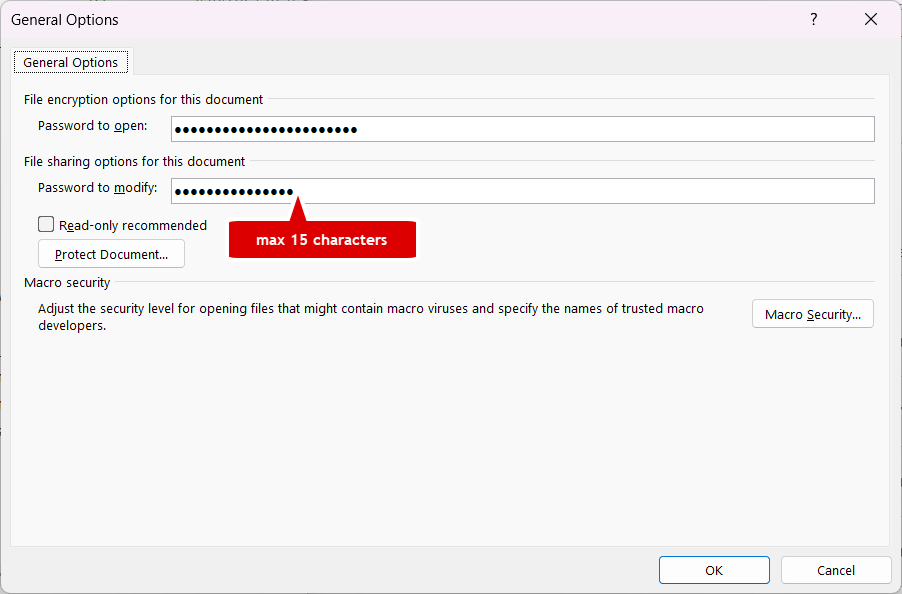
4Select whether or not to make the document read-only.
5Click OK.
3. Simple Password Rules & Word Document Security Tips
- Don’t forget your password.
- Use secure password managers like 1Password, LastPass, Keeper or Dashlane. I highly recommend this inexpensive investment. I’m not an affiliate of any of these services, but I am a long-time user of Dashlane.
- Don’t choose a password that could be guessed.
- Don’t write down your password or tell anybody who doesn’t need to know.
- If it is a work document and you take another job, please tell someone the password before you leave!
4. How to Remove a Password from a Word Document
Need to remove password from Word document? Here’s how to reverse the protection process and make your document accessible again.
For Method 1 (Encrypt with Password):
1Open the password-protected document by entering your current password.
2Select the File tab and click Info.
3Click the Protect Document button.
4Select Encrypt with Password.
5Delete the existing password from the field, leaving it completely blank.
6Click OK to remove the protection.
For Method 2 (General Options):
1Open the document and go to File > Save As > Browse.
2Click Tools next to the Save button, then select General Options.
3Delete the text in both password fields, leaving them blank.
4Click OK, then save the document.
5. Troubleshooting Password Issues on Word Docs
6. Frequently Asked Questions (FAQs)
Implementing these simple techniques ensures your Microsoft Word documents remain secure. Whether you encrypt work documents or password-protect personal Word files with a password, your security is solid.

Shhh! Keep this to yourself. Jason Morrell is the guy they sneak in the back door to fix Microsoft 365 disasters when all else has failed. A straight shooter, he breaks things down simply and gives actionable advice you can actually use.
Yes, he takes on client projects and 1:1 troubleshooting so if you would like to finally get that project finished - you know the one - then please reach out.


