Knowledgebase | Jason Morrell
7 Paragraph Formatting Tools to Enhance Your Word Document
In this post you'll master paragraph formatting in Word and learn how to indent paragraphs, adjust line spacing, control paragraph spacing, and create hanging indents.

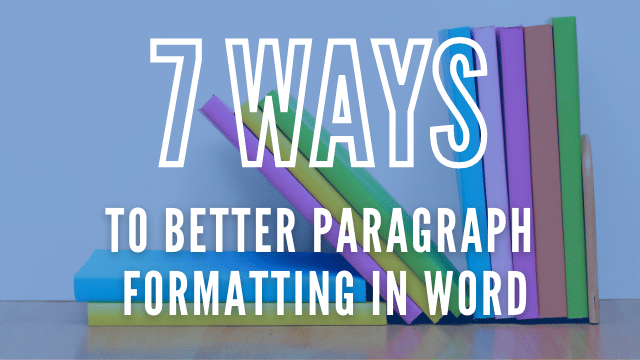
This post will hand you complete control of the alignment, indentation (including hanging indents) and spacing of your paragraphs. This will enable you to . . .
- Create professional-looking documents that follow industry standards and enhance readability
- Save time by precisely controlling spacing and alignment without manual adjustments or guesswork
- Format academic papers, business reports and publications with proper indentation styles
Let’s get straight to it.
1. How to Align Paragraphs in Word
On the Home ribbon, you’ll find the Paragraph group which contains the following 4 icons.
Simply click to place your cursor anywhere in the paragraph (you don’t need to select the paragraph first) then click the appropriate icon below.

Align the paragraph to the left margin.

Align the paragraph to the right margin.

Centre the paragraph text.

Justify the paragraph text. This spaces out the words so that text starts and ends at the left and right margins.
2. How to Indent Paragraphs in Word
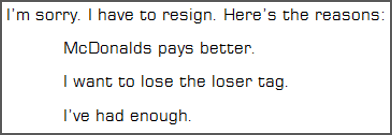
To indent a paragraph:
1Place the cursor anywhere in the paragraph.
2Select the Home tab, if necessary.
3Click the Indent icon in the Paragraph group to increase the indent distance.
4Click the Outdent icon in the Paragraph group to decrease the indent distance.
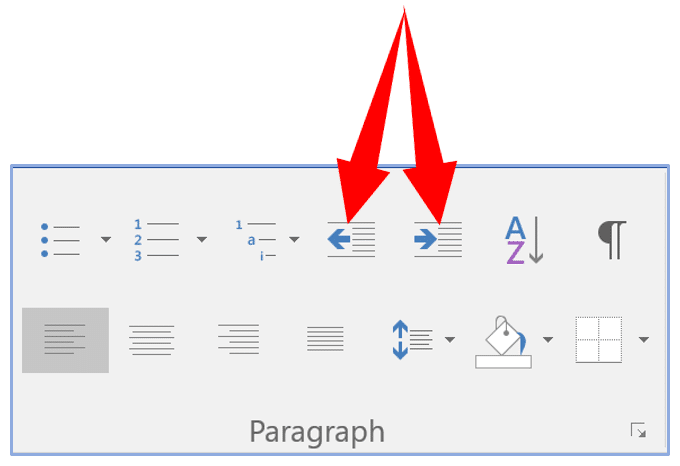
Standard indents occur at 1.27cm increments (1.27cm = ½ inch), so with every click of the icon, the indent increases by 1.27cm.
You can also change the indent manually by clicking-and-dragging the indent marker (upward-pointing marker) on the ruler to a new position.
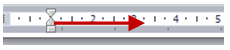
INTERESTING POINT
Many of the conventions used in Word originate back to the original printing press. For example, you will often see measurements of 2.56cm or 1.27cm which are metric conversions from imperial measurements. 2.56cm = 1″. 1.27cm = ½ inch. 0.164cm = ¼ inch.
You will also see ‘pt’ used throughout Microsoft Office. ‘pt’ is short for point. There are 72 points in one inch. If you are using font size 12, there are 6 lines of printed text per inch (because 6 x 12 = 72).
Why this convention is used today is anybody’s guess. It’s a historical thing.
3. How to Control Line Spacing in Microsoft Word
You may also space out the lines within a paragraph. You don’t specify a measurement here, just a unit.
1Place the cursor anywhere in the paragraph.
2Select the Home tab, if necessary.
3Click the Line and Paragraph Spacing icon in the Paragraph group.
4Select a number option from the Line Spacing drop-down list.
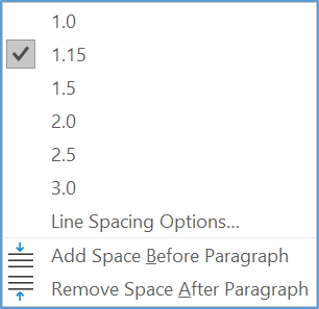
4. How to Control Word Paragraph Spacing
To increase the amount of space between your paragraphs:
1Place the cursor anywhere in the paragraph.
2Select the Home tab, if necessary.
3Click the Line and Paragraph Spacing icon in the Paragraph group
If the before or after paragraph spacing are zero, the available options are:
- Add Space Before Paragraph or
- Add Space After Paragraph
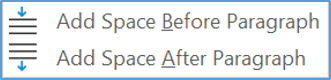
But if the before or after paragraph settings are not zero, the available options are:
- Remove Space Before Paragraph
- Remove Space After Paragraph or
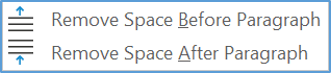
- It is often a mix of the two
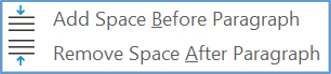
5. How to Create a Hanging Indent in Word
Back in the old days, a school essay would be written with the first line of each paragraph indented and the rest in line with the margin, like this …
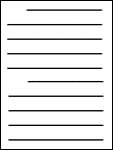
To do this, set the first line indent:
1Click the little launcher symbol in the bottom-right of the Paragraph group.
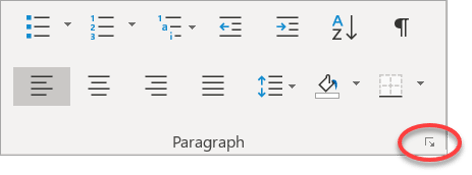
2Choose the Indents and Spacing tab, if necessary.
3Locate the Indentation section:
4Choose First Line from the Special drop-down list.
5Set the size of the indent in the By box.
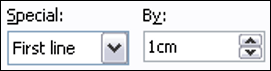
Sometimes you want the first line to be on the margin and all subsequent lines indented, like this …
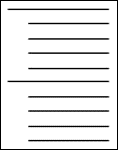
This is called a hanging indent.
1Click the little launcher symbol in the bottom-right of the Paragraph group.
2Choose the Indents and Spacing tab, if necessary.
3Under the Indentation section,
4Choose Hanging from the Special drop-down list.
5Set the size of the indent in the By box.
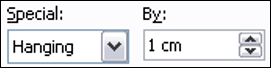
6. Explore the Paragraph Formatting Dialog Box
The paragraph alignment, indentation, line spacing, paragraph spacing and hanging settings can all be set from one single dialog box.
Click the little launcher symbol in the bottom-right of the Paragraph group to display the Paragraph dialog box.
From here, all the paragraph settings can be changed in one place.
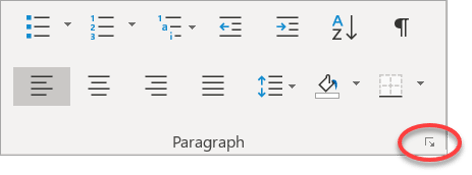
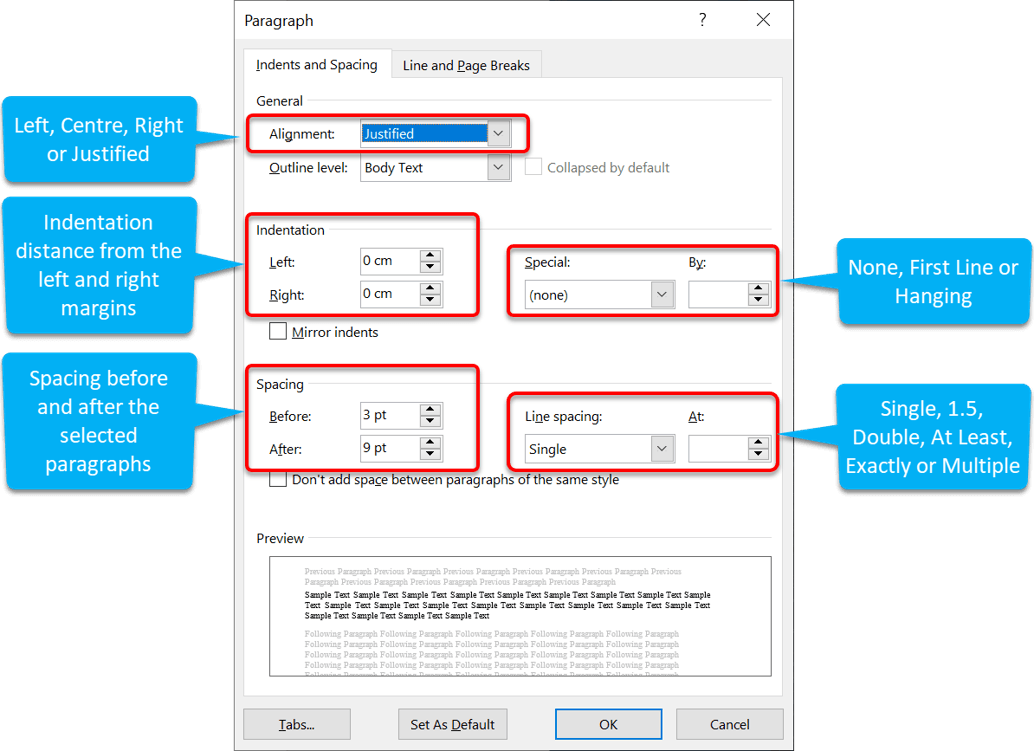
7. How to Apply Paragraph Alignment Styles
Beyond basic alignment options, Word allows you to save and reuse your paragraph formatting preferences as styles.
1Format a paragraph with your desired alignment, spacing and indentation settings.
2Select the Home tab.
3Right-click on a style in the Styles group.
4Choose Update [Style Name] to Match Selection.
This saves your paragraph formatting settings to the style, allowing you to apply consistent formatting throughout your document with a single click.
8. How to Remove Paragraph Formatting in Word
To reset paragraph formatting back to default settings:
1Select the paragraph or paragraphs you want to reset.
2Click the launcher symbol in the bottom-right of the Paragraph group.
3In the Paragraph dialog box, set all indentation values to 0.
4Set line spacing to Single.
5Set spacing before and after to 0 pt.
6Set Special to (none).
7Click OK.
Alternatively, you can quickly remove all formatting including paragraph formatting by selecting the text and pressing Ctrl + Spacebar, or clicking Clear All Formatting in the Font group on the Home tab.
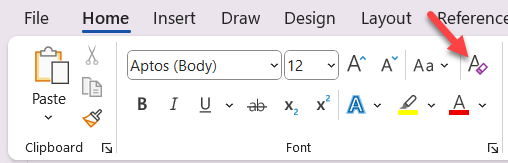
9. How to Configure Paragraphs Using Keyboard Shortcuts
Speed up your workflow with these essential keyboard shortcuts for paragraph alignment and spacing:
- Ctrl + L – Left align paragraph
- Ctrl + E – Center paragraph
- Ctrl + R – Right align paragraph
- Ctrl + J – Justify paragraph
- Ctrl + M – Increase paragraph indent
- Ctrl + Shift + M – Decrease paragraph indent
- Ctrl + T – Create hanging indent
- Ctrl + Shift + T – Remove hanging indent
- Ctrl + 1 – Single line spacing
- Ctrl + 2 – Double line spacing
- Ctrl + 5 – 1.5 line spacing
10. Troubleshooting Paragraph Formatting Issues
Here are some common paragraph formatting problems and their solutions:
11. Frequently Asked Questions (FAQs)
12. Key Takeaways
- Paragraphs may be aligned to the left margin, right margin, centered or justified
- Text may be indented from the left or right margins.
- The lines within a paragraph may be spaced out using line spacing controls
- The gap between paragraphs is controlled using before and after spacing settings
- Text within a paragraph may be hung in 2 different ways or not at all
- The Paragraph group on the Home ribbon contains all the tools to manipulate paragraphs
- The Paragraph dialog box brings every paragraph setting into a single place for easy manipulation
- Keyboard shortcuts provide quick access to common paragraph formatting options
- Clear All Formatting quickly resets paragraph formatting back to defaults
- Standard indent increments of 0.64cm, 1.27cm and 2.54cm represent ¼”, ½” and 1″.


